Search
Cool KDE Plasma Tip: Quickly access task manager apps with +
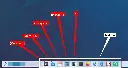
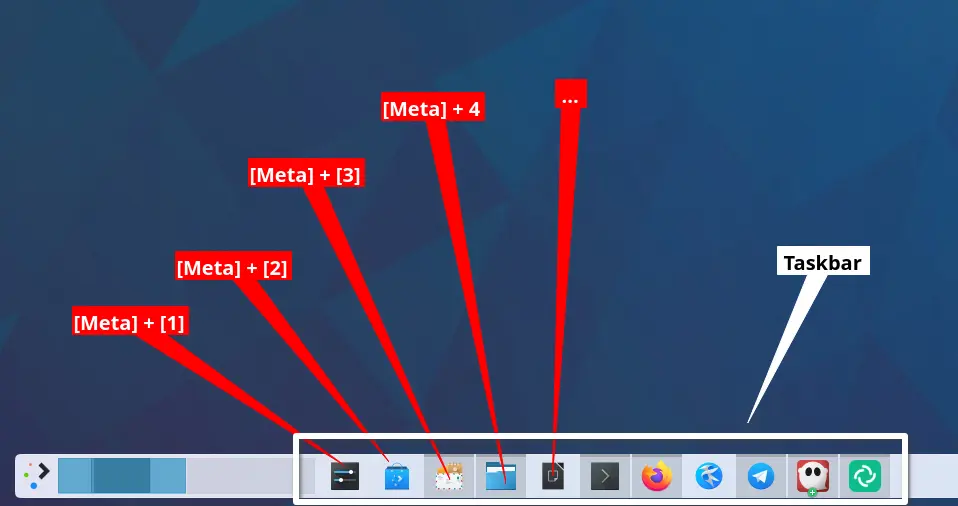
Cool KDE Plasma Tip: Quickly access task manager apps with [Meta] + [number]
@[email protected]'s task manager usually lives in the panel located by default at the bottom of your desktop (see attached image).
Quickly open or display apps shown in the task manager by holding down the [Meta] (aka "Windows") key and hitting one of the number keys at the top of your keyboard.
Reach the first app on the left with [Meta] + [1], the second from the left with [Meta] + [2], etc.
How can I customize the Meta+ shortcuts in Plasma?
Hi all,
I'm a longtime Windows user and I recently switched to Debian. I'm curious if there's a way to customize the keyboard shortcuts in KDE/Plasma to behave a bit more like they do in windows.
For example:
-
When using the Meta+[Number] to activate a task manager entry, is there a way to change the order that they are opened? In Windows, if I have 2 Firefox windows open, Meta+[Number] will always open the "first" Firefox window, unless I keep Meta pressed and press [Number] again. KDE, however, will always open the Firefox window that was last used.
-
Is there a shortcut to open a new instance of a window? For example, something like Meta+Shift+[Number] to open a new Firefox window.
I'm using KDE Plasma 5.27.5